If you are using Windows Vista or Windows 7, your MetaTrader platform may not work properly. The most common problems include:
* Metatrader will not be updated to the latest version
* Charts/indicators/experts will not be saved when Metatrader is restarted.
* Cannot save history to run tests.
* Expert advisors will not be executed.
* You cannot open a demo account.
* Username and password are not saved on reboot.
* User cannot save files in Expert folder.
The cause of these problems is that starting with Windows Vista, Microsoft changed the default security settings for the “Program Files” folder, so MetaTrader may not be able to save all the necessary data to the hard drive. This new feature in Windows is called User Account Control, or UAC.
Note: Windows Vista protects “system root” files and folders with permissions created for Windows Resource Protection (WRP), which can only be accessed by the system service. Administrators can read system files and folders, but cannot write to them. Note that this differs from previous versions of Windows.
Source: Microsoft website on UAC
There are several ways to fix this problem. Some require you to reinstall MetaTrader to a different folder and others require you to run complex command prompt tasks:
Option 1) The best way to solve the UAC problem is to install MetaTrader in a different folder than its default location. When installing MetaTrader 4 right after the license agreement, it is possible to change the installation folder, for example, from C:Program FilesBestDirectMT4 to C:MetaTrader1MT4.
Then continue with the installation as usual and your MetaTrader 4 will run without any problems.
Option 2) Change the folder permission of the folder where MetaTrader is already installed, this is usually a good option if you have many instances of MetaTrader installed on your system and you don’t want to reinstall them.
a) Browse in Windows Explorer for the folder where you installed MetaTrader 4, right-click the folder, and then click Properties.
b) This will open the properties screen for this folder and under the Security tab, click Edit
c) A new screen will open, choose Users, check Full Control (Allow) and then Apply.
Choose Trusted Installer, check Full Control (Allow) and then Apply.
Select Administrators, check Full Control (Allow) and then Apply.
d) Click OK and you’re done.
Option 3) Change the folder permission using Command Prompt, this is the most difficult option for inexperienced users.
a) Press the Win keyboard key or click the Start button.
b) Type cmd in the Start/Search text box.
c) Just before pressing Enter, hold down Ctrl+Shift and then press the Enter key.
Ctrl+Shift+Enter is the keyboard shortcut that activates the elevation of the user to “Run as administrator”
d) Press continue to confirm the UAC elevation warning message.
e) Type the following text in the command prompt window, replace the text in “quotes” with the folder path of your MetaTrader installation:
icacls “C:Program Files (x86)FXCM MT4 powered by BT” /t /grant %UserDomain%%UserName%:(OI)(CI)F
f) Press enter and the command will run for a couple of seconds and should end with a success message.
It is vital that expert advisors be able to save information to the hard drive; We strongly recommend that you follow this tutorial to make your MetaTrader installation run smoothly.